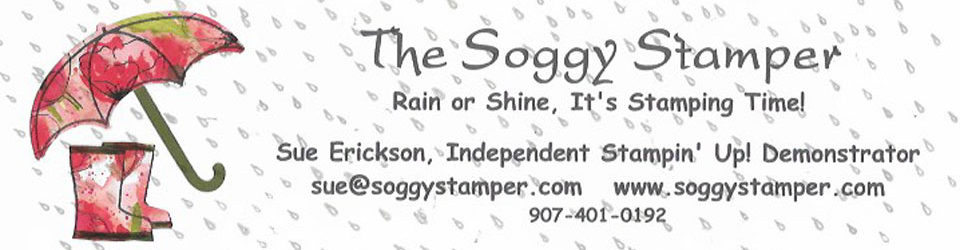Graduation season is upon us and Craig High School’s graduation is tomorrow night. I wanted a quick graduation card but have almost no traditional graduation stamps. Not a problem since I have several stamp brush sets for graduation in my MDS program. :o) This card is a great project for a beginner with MDS. I created it in 4 quick steps.
1. Open MDS and choose cards and tags>greeting cards>5 1/2″ x 4 1/4″ landscape>design your own.
2. Go to backgrounds and choose card stock>Garden Green and apply it to your project.
3. Go to punches and choose Labels and tags>Labels Collection 2 and apply it. Then turn it 90 degrees and center it horizontally and vertically. Fill with Be Yourself Designer Series Paper pattern 1 which comes with the Be Yourself May Kit and add a drop shadow.
4. Go to stamps and choose Go Graduate Plus and add the greeting. Position it as you desire.
You are done! Send this card out to Stampin’ Up!’s professional printer (the inside will be blank since we didn’t add anything to it) or print it out on your printer. I actually created a hybrid card like this. Instead of using the Labels Collection 2 punch, I used a square punch sized to 5 1/2″ x 4 1/4″. After printing it out on Whisper White card stock, I used my Labels Collection die to cut out the greeting and mounted it onto a Garden Green card base.
Supplies:
MDS software digital download (130646) or MDS software disc (130647)
Be Yourself May Kit (133426)
Go Graduate Plus stamp brush set (121069)
Labels Collection punch (129336)
Order the supplies to make this card or for any other stamping projects by either clicking on the links or visiting my online store.